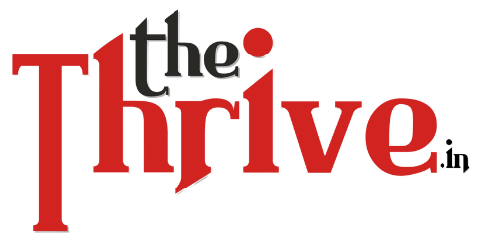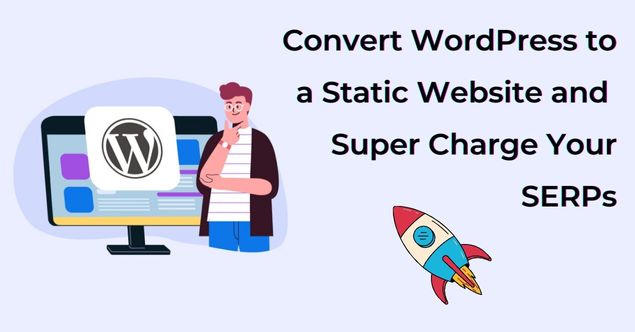If you’ve ever used WordPress you would definitely be aware of it’s amazing capabilities and incredible versatility. It is one of the most popular website building platforms in the world accounting for more than third of all websites that are live on the internet.
Thanks to such massive popularity, there are some incredible things being built around the WordPress platform to make it even better, especially in terms of making it search engine friendly.
After all, a better rank in the SERPs will result in more traffic and more traffic to a website will directly correlate to more revenue. So it’s definitely in the best interest of the website owner to make the website more search engine friendly.
It is generally agreed that static websites perform better in terms of search engine rankings as compared to dynamic websites. Let us first understand what a static website is, and how it differs from a dynamic website.
What is a Static Website?
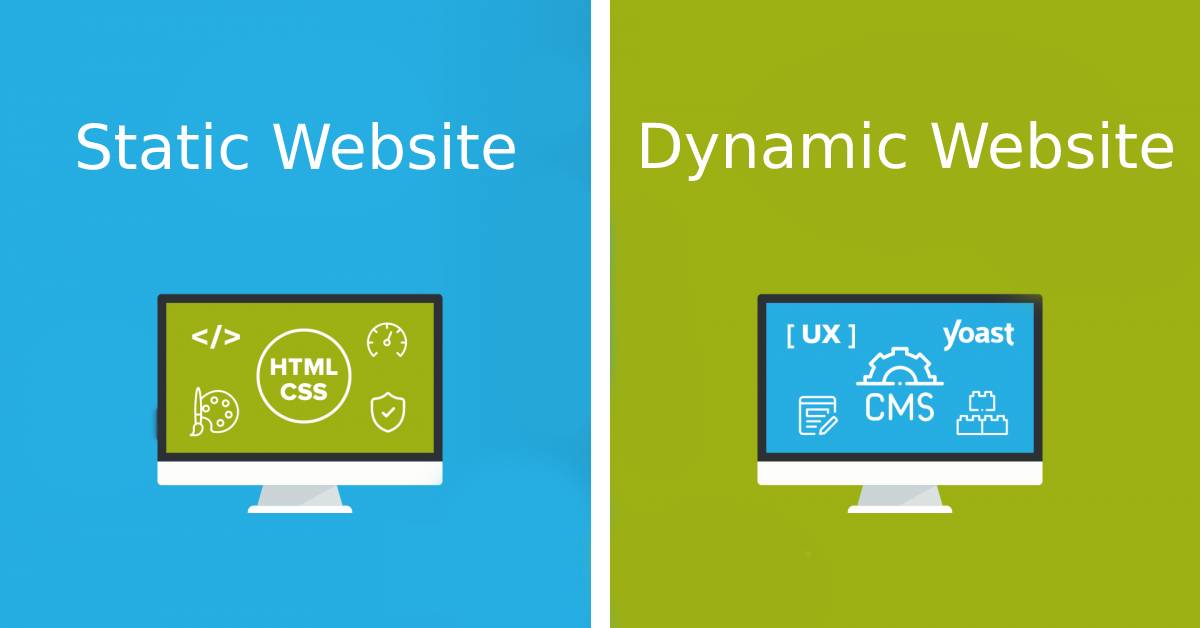
A static website, as the name suggests, is simply a set of web pages that are presented to the user to view and read. The user can however interact with the web pages through clicks, hovers and all other actions.
This is because a static website has javascript enabled which allows for such actions to be performed by the user. The main limitation for static websites is, however, the lack of ability to interact with any database and modify its content.
This essentially means that any user interaction, action or data input cannot be saved for retrieval later on. It also means that the website cannot have typical features such as registering for an account, logging in, publishing user generated content, etc.
Where can Static Websites be used?
A good use case for a static website would be a blog where the user only needs access to the content for viewing. There is no need for the user to be logged in or making edits to the content of the website.
Since WordPress is primarily a blogging platform and most websites built using WordPress are, in fact, blogs, it makes perfect sense to convert WordPress based blogs to static websites and enjoy the amazing SEO benefits it provides.
Dynamic Websites
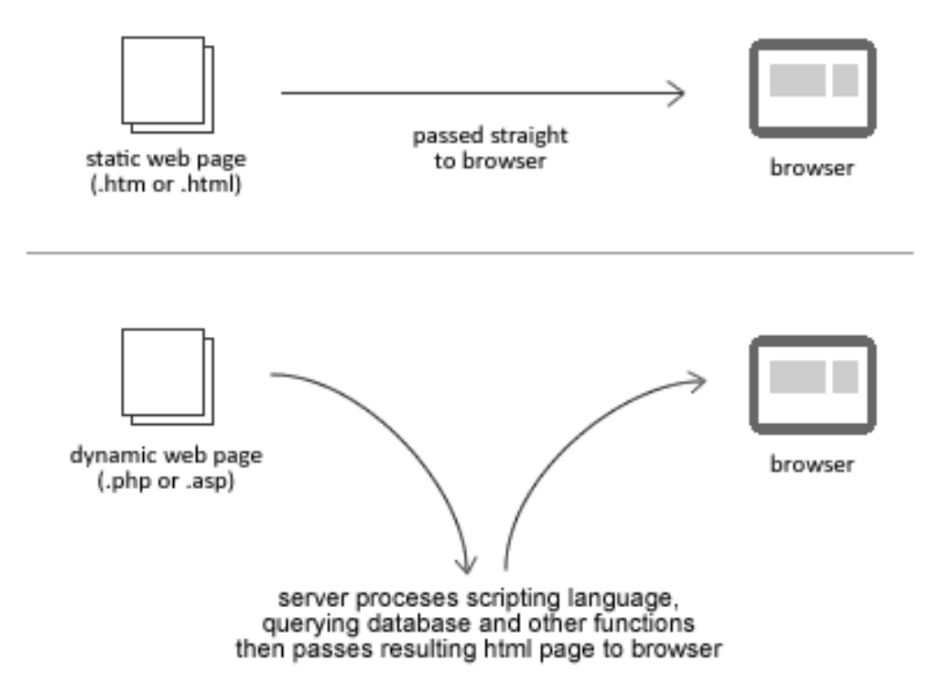
A couple of good examples of dynamic websites would be ecommerce websites and social media platforms.
Dynamic Ecommerce Websites
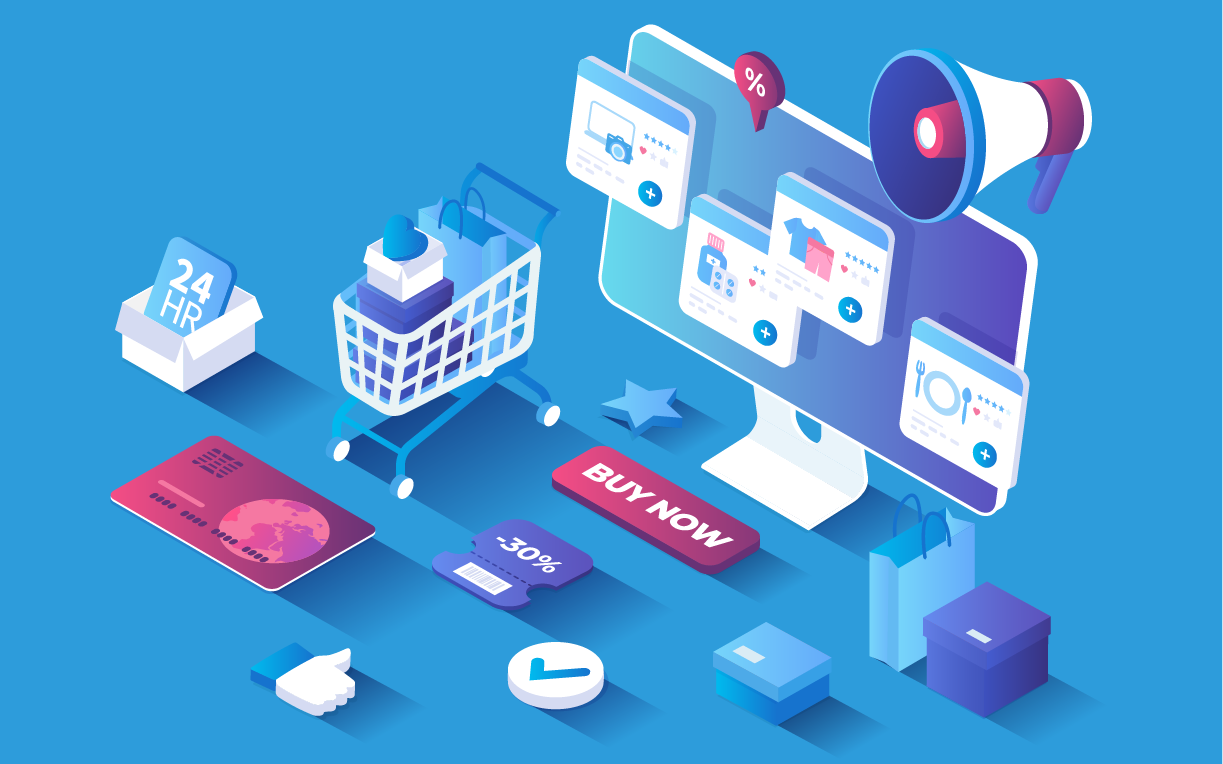
Ecommerce stores involve a huge amount of user generated data that needs to be stored in a database. For example, customers provide their address and contact details for when they place an order. These need to be saved and stored securely in order for the company to be able to pack their order and ship the products that they have ordered to them. In addition, these details also need to be retrieved when the customer wants to view their order history or order status.
These types of actions are only possible with a web application running on the server. This web application will take in all the requests that come from the user interactions in the front end, interact with the database and respond to the user with the dynamic content that they seek.
Dynamic Social Media Websites
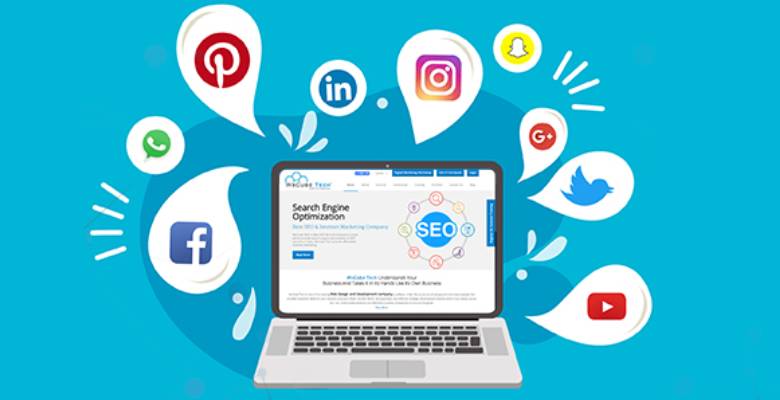
With social media websites, the page displayed to each user will, by itself, be different. The updates feed for me would be posts and photos posted by my friends whereas it would be different for another person. This is the very definition of a dynamic website and requires a full fledged web application running on the server to handle such tasks.
Benefits of Static Websites
1) Low Server Cost
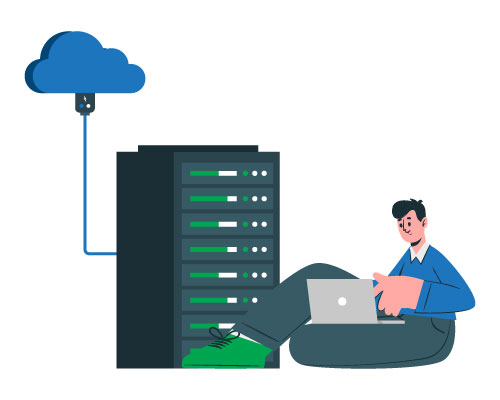
It can be inferred from the above explanation that static websites don’t require a database or any complex web application running on the server. This means the load on the server is extremely low.
Hence, you only need to have a minimal and basic server running in order for a static website, even one with hundreds of thousands of different pages to be hosted. This results in massive savings in server costs.
Thus it can be a lucrative option for individuals and small companies to convert their websites to static websites and enjoy the massive savings.
2) High Speed
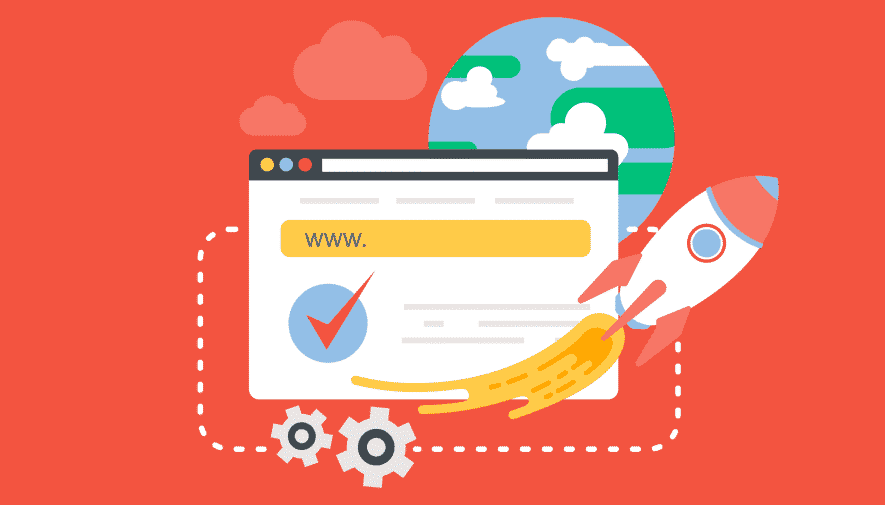
Since there is no complex web application running in the server and there is no read or write process to the database being done, static websites are incredibly fast.
All that’s needed is a server application like Apache or Nginx to receive the user requests coming in and send the requested pages back. The load times are thus so low that static websites almost seem to load instantaneously.
3) Great User Experience
This fast load time leads to a great overall user experience. It also means that the bounce rate for static sites will be much lower as users don’t have to wait until the page gets loaded.
4) Static Sites and SEO
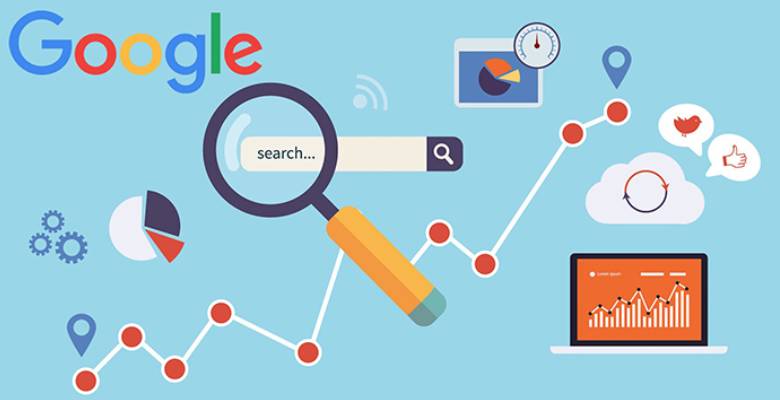
The ultimate aim of any search engine is to provide the user with the content that is not only the most relevant to what they are looking for, but also satisfies them. This is the primary reason why modern search engines like Google and Bing look at various metrics including site speed when they rank the websites on their Search Engine Results Page (SERP).
For any query that the user enters into the search engine, the number of relevant results can often go into millions. Of these, the best and most relevant content can number in hundreds and even thousands.
This is why search engines look at factors like load time, bounce rate and even ease of readability to determine which pages to rank. Dynamic sites often have higher load times in the order of a few seconds whereas static sites often load in just a few hundred milliseconds.
This gives static sites a huge edge over dynamic sites in terms of SEO and ranking highly for any search term.
How WordPress Works?

WordPress is a web application built using PHP. It needs to be installed in the server system and comes with a built in user login system as well as a wonderfully user friendly admin panel. This makes it extremely easy to install, configure and get a website up and running in just a few minutes.
It comes with a built-in database for storing content as well as any meta data associated with it. Whenever any page is requested, WordPress reads the relevant entry from the database, reads at the user configuration for the look and feel of the website and then builds the requested page and sends it back to the user for viewing.
Thus, for each page that gets viewed, the server uses CPU and memory to build the page dynamically. This makes it extremely easy for the website owner to create and edit content. Since each page is being built as and when the requests come in, the edits are reflected instantaneously to the user.
Unfortunately, to enable this ease of use, WordPress websites become completely dynamic.
How to convert: WordPress to a Static Site?
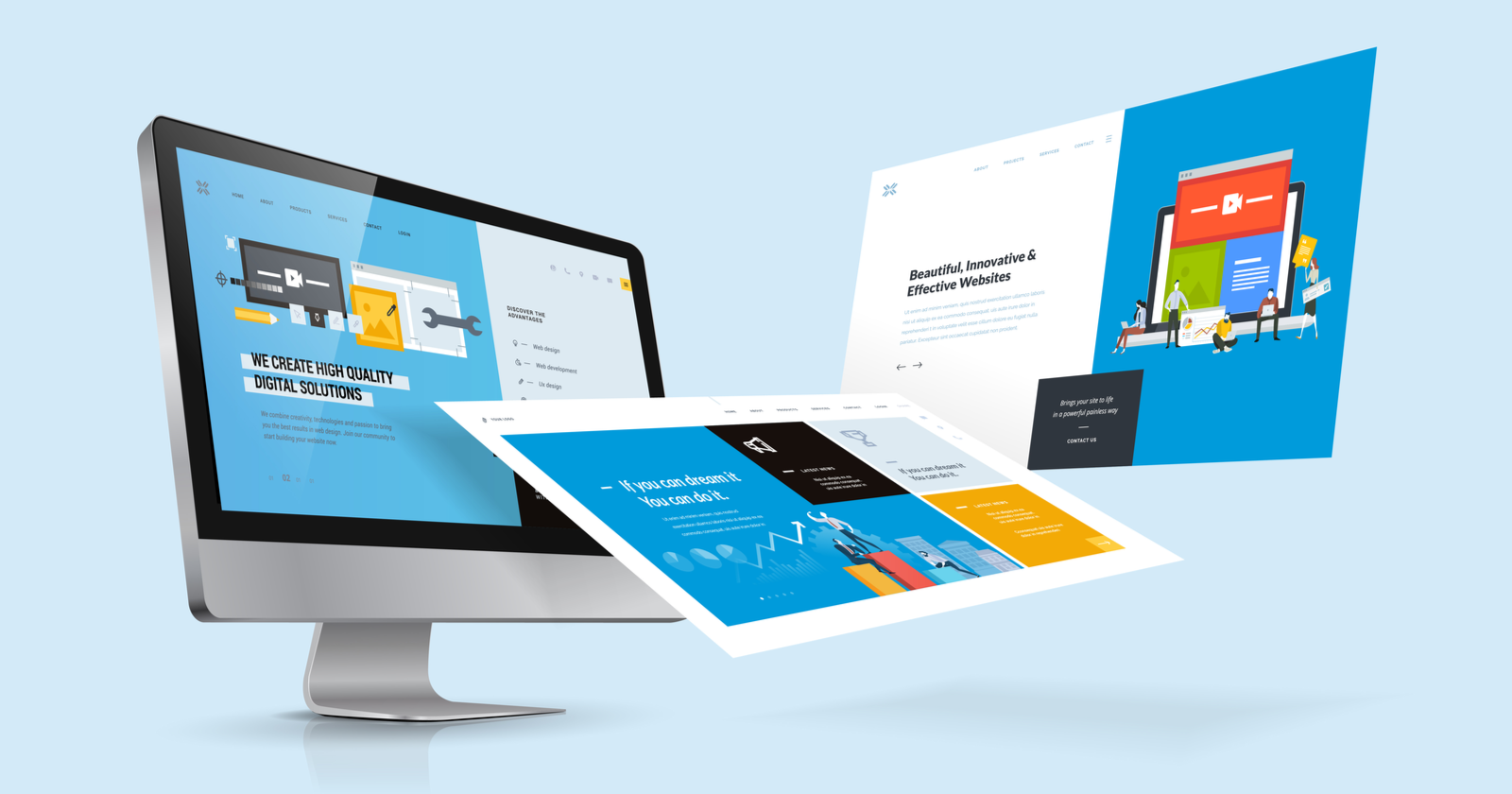
As we’ve seen previously, there are enormous benefits to both WordPress as well as static sites.
Hence, it would be naturally amazing to get the best of both worlds and be able to build websites through WordPress, convert them to static sites and deploy them to the server to make it super SEO friendly.
This is exactly what we will learn now. Let us look at the steps you need to take in order to convert your WordPress to a static website.
1) Host WordPress Locally or on a Development Server
A good way to get started would be to install a WordPress local hosting service such as XAMPP. In case you are migrating an existing website to make it static, you will need to create a backup of your database and files and move it to the local installation of wordpress. You can easily do this through any backup and restore plugin such as Updraftplus.
In case you work with others in your team who will be collaborating in content creation and editing, it would be better to host wordpress on a development server instead of locally.
Either way, get the WordPress installation up and running and create and publish all your content inside WordPress.
You will see that the published content is dynamically generated as usual in the correct local or development server URLs.
2) Install Static Generator Plugin
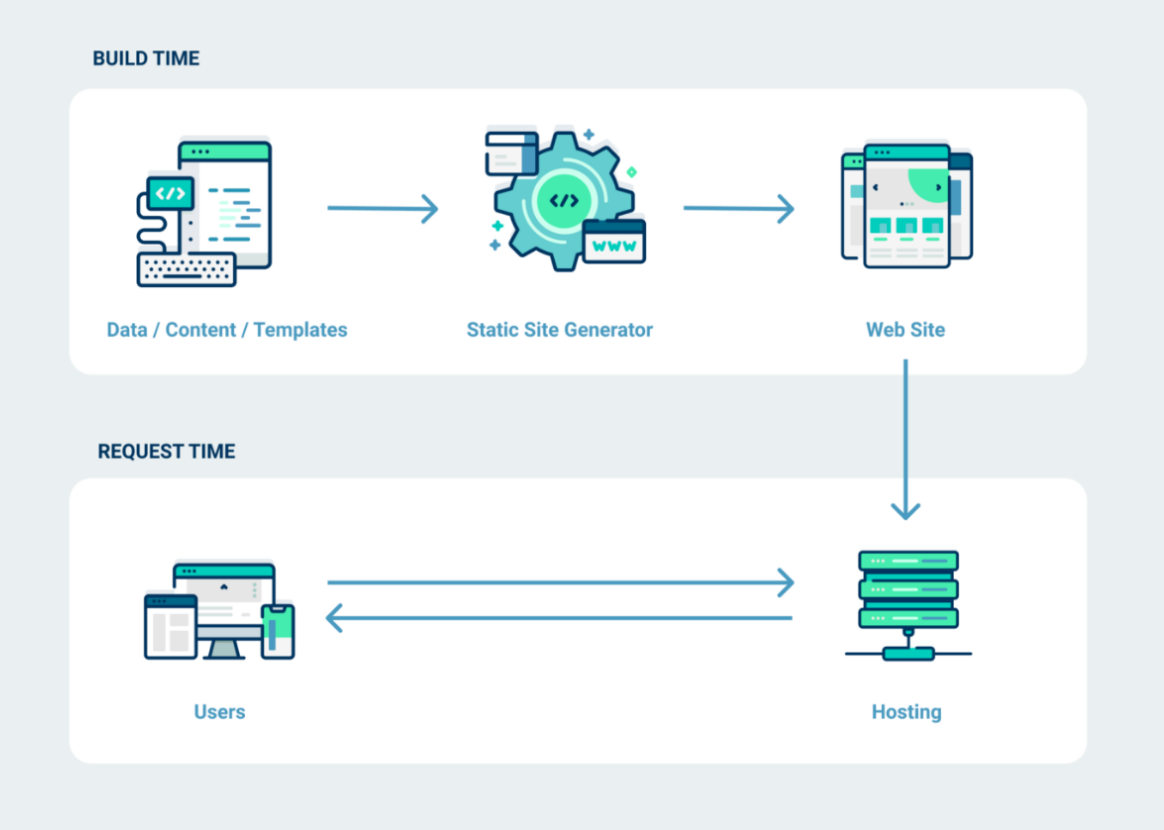
A static site generator is where all the magic happens with regards to making a wordpress website static. These simply crawl through all the pages of a website, build the necessary HTML, CSS, Javascript and image files necessary for each page and save them locally in a neat folder tree that corresponds to the website’s route map.
When it comes to WordPress, there are numerous wonderful static site generator plugins that get this job done fabulously. One of the best plugins that handles this for free is WP2Static.
Once you’ve downloaded the plugin, head over to the ‘Install New Plugin’ section of your wordpress and use the Upload option to upload and install this plugin. Once installed, click the Activate button next to the plugin in the ‘Installed Plugins’ section to activate the plugin.
3) Generate Static Site
Once the static site generator plugin has been installed and activated, it will add a new option in WordPress’ left navigation menu called ‘Wp2static’.
Under this, you will see an ‘Options’ section where you can tweak the various settings related to how the plugin works and behaves.
For now, you can use the defaults and head over to the ‘Run’ section. Simply click on the ‘Generate Static Site’ button and wait for the process to finish.
It will take quite some time to finish its work. The larger and more number of pages your website has, the longer this process will take.
4) Upload the Generated Files to your Website Host
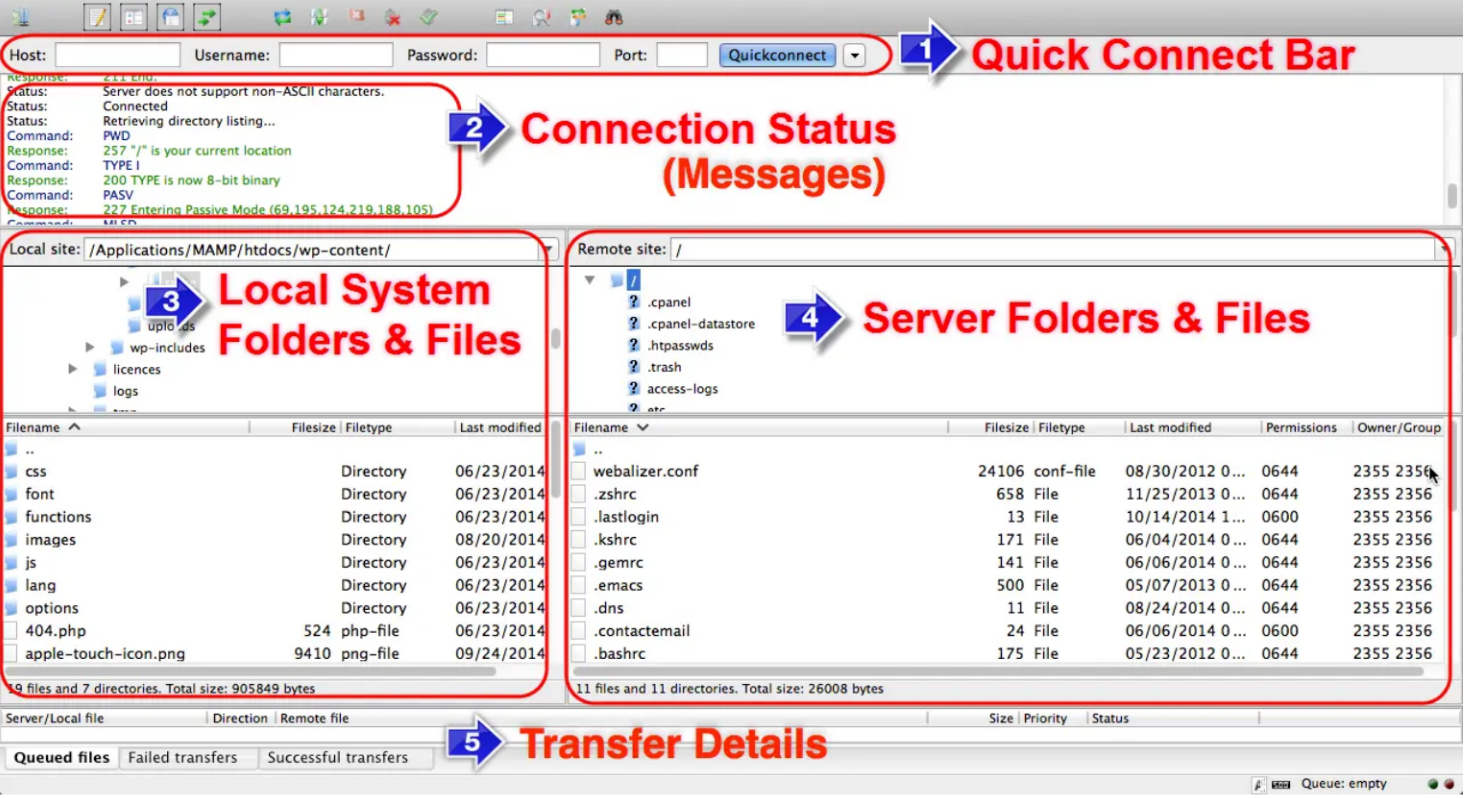
Once the static site generation has finished, you can find the generated static website files in your website’s local folder. This is usually the ‘/wp-content/uploads/wp2static-processed-site’ folder. Check this folder and you will see further subfolders containing the generated HTML and other files for your static website.
Next, use an FTP software such as FileZilla to upload all the contents of the ‘wp2static-processed-site’ folder to the host’s server folder.
This is usually ‘/var/www/html’ but can vary depending on your hosting provider. Do check with your hosting provider and make sure you upload the files to the correct folder, otherwise the pages will not show up correctly.
Once the upload is completed, the static site should be live on the host. You can check by visiting the ip address provided by the host provider and you should see the static website opening blazingly fast!
5) Update Domain DNS Records
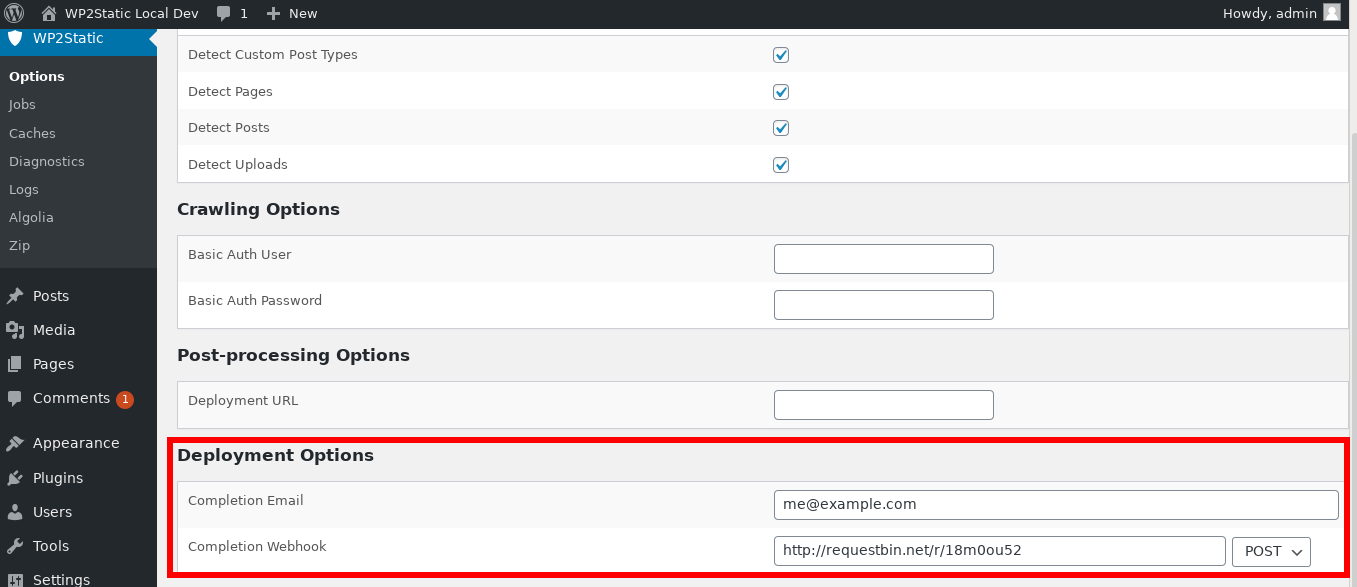
Now that the static website is live on the host server, all that’s left to do is to modify your domain’s DNS records to point to your host’s IP address.
In order to do this, head over to your domain name provider’s website and look for the DNS records option next to the particular domain.
Inside the DNS records options, you will see a specific record labelled ‘A’ record. Click on edit next to this record and in the value field, copy and paste the public IP address for your host server where you’ve just uploaded the static files of your website.
Click update and wait for 10-30 minutes. Once the new records get propagated, your domain should now start displaying the static site.
6) Updating and Editing Content
Whenever you need to add new content, update or edit any existing content, you will need to completely regenerate the static site and reupload it to the host server using FTP.
Hence, it would be a good practice to develop an update schedule where you aggregate a bunch of posts and site updates and then generate the static files together for all these files.
That’s it! Using the above steps you can easily convert your wordpress website to a static site and enjoy the enormous benefits that it brings.
What did you think? Any important steps or points to note that we missed? Any other trick that can make the static site generation process a bit easier? Let us know in the comments below.
Author Bio:
Mohan is a Digital Marketing Associate at Swag Swami, an online E-Commerce portal for fashion wear. He is also an avid gamer who spends his free time logged into Steam. He also practices Yoga and meditation regularly and teaches Yoga at the Cosmopolitan Center in India.